Mobile Hotspots and Hotspot Boosters: What You Need to Know
Posted on 10/28/2022 by Meredith Pond
When you’re on the go and need internet access for a laptop, tablet, or other device, you can use your phone to create a mobile hotspot. This lets you tap into your cellular data to give you WiFi wherever you are. With a hotspot, you can work on a laptop while waiting to pick up your spouse, or stream video on a tablet while on a road trip.
How does it get any better than that? Well, add in a cell signal booster to enhance your mobile signal, and you’ve got reliable internet access even with weak cellular coverage.
That said, it can be tricky to understand how hotspots, WiFi, cellular signals, and cell phone boosters all fit together. Here’s your guide to mobile hotspots and hotspot boosters to get you started.
What’s the difference between WiFi and a mobile hotspot?

Before we jump into the details, let’s clarify the difference between WiFi and a mobile hotspot.
When it comes to accessing the internet, you need internet service, which can be wired — like broadband, cable, and fiber-optic — or wireless, such as a cellular signal.
WiFi
WiFi is the technology that lets you connect a device to an internet service without being physically plugged in. WiFi networks set up in homes, offices, and other buildings are static. Once you’re outside of the network’s reach, you no longer have connectivity from it.
Mobile hotspot
A mobile hotspot is a private WiFi network that can be set up on an Apple or Android phone, or standalone mobile hotspot device. This gives you portable WiFi as long as you continue to have internet service through cellular coverage.
How does a mobile hotspot work?

In a digitally driven world, many enjoy the convenience of internet access wherever they are. The number of free WiFi hotspots in public spaces has grown exponentially to meet this demand. But there’s not always a free WiFi connection when you need it, and if there is, the speed can be frustratingly slow.
However, more than 80% of Americans have a smartphone, and almost half of internet traffic in the United States comes from a mobile device. If you have a smartphone, data plan, and a cellular signal, then you have a WiFi connection right in your pocket. A mobile hotspot takes your cell signal and turns it into private WiFi.
Here’s what you should know:
- Hotspots are accessible. You can multiple devices as long as they’re WiFi enabled, even if they typically don’t have cellular access.
- Hotspots moves with you. You can use it when you’re on the road, at a restaurant, or in a park.
- Your phone functions normally. You can make calls, receive texts, and use apps.
- You can control access. Unlike public WiFi, you have full control over who can access your hotspot.
- You can use the hotspot as back-up. If your home or office internet service goes down, then you can get back online in a pinch.
- Some carriers will require you to register or authorize a mobile hotspot on your device before you can use it.
Taken together, you can think of a mobile hotspot as portable WiFi that you can access anywhere you have cellular signal. This is especially helpful for devices like laptops that can’t connect to cellular signal — allowing you to work or browse wherever you are.
How to create a hotspot on an Apple device

To set up a personal mobile hotspot on an iPhone or iPad:
- Navigate Settings > Cellular > Personal Hotspot.
- Tap on the slider for Allow Others to Join.
- Set up a hotspot password.
How to create a hotspot on an Android device
On many Android phones, you can swipe down on the home screen and tap the hotspot symbol to turn on the WiFi.
You may need to go into your phone’s settings to set up the hotspot the first time. The steps vary based on your phone’s model, but should be similar to the following:
Samsung
- Navigate Settings > Connections > Mobile Hotspot and Tethering > Mobile Hotspot.
- Tap On/Off.
- Tap Password to change the password, if needed.
Pixel
- Navigate Settings > Network and Internet > Hotspot and Tethering > WiFi Hotspot.
- The password and name of the hotspot can be set up as needed.
Connecting devices to a mobile hotspot
Once you’ve activated the hotspot, you can connect devices.
- Open the list of WiFi networks on the device you want to connect.
- Tap the name of the mobile hotspot.
- Enter the hotspot password when prompted.
- Click connect.
If the device is connected but you’re having difficulty accessing the internet, check out our article about troubleshooting your hotspot connection.
Things to keep in mind when using a mobile hotspot

While it’s easy to set up a personal hotspot, there are a few important things to know.
You should:
- Know which devices access your hotspot. Make sure you enable a password so you can control who’s using the hotspot.
- Understand the terms of your data plan. A hotspot can consume large amounts of data quickly, especially if multiple devices are connected. Some plans may restrict how much data you can use for hotspots. Monitor your data usage to avoid unpleasant billing surprises.
- Ensure you have a cellular signal. If you’re in a remote area or one with weak coverage, your hotspot won’t work as well. You may need a hotspot booster to amplify your signal and increase your data speeds.
- Plug in your phone. Your phone is working hard when you’ve enable a hotspot, so make sure your battery is charged.
- Disconnect the hotspot when you’re finished. Always make sure you turn off the hotspot when it’s no longer needed to save on data charges.
By keeping all of this in mind, you can enjoy the optimal hotspot experience when connecting your devices.
Why is my hotspot so slow?
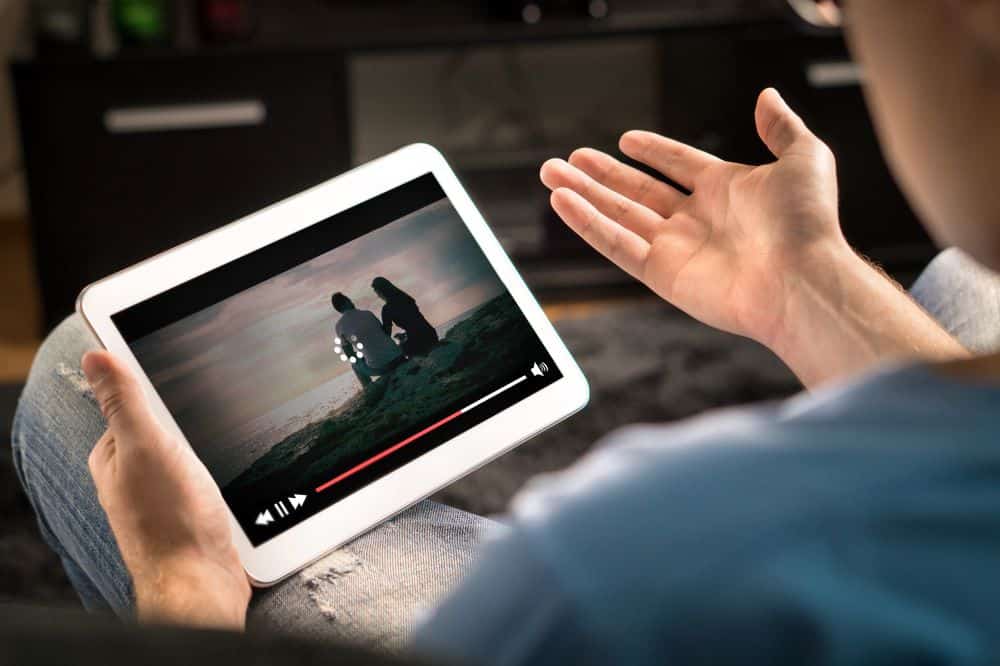
In most cases, problems browsing the internet, streaming video, and downloading files when using a hotspot are due to a weak cellular signal.
A hotspot booster can improve connectivity, but if you need a quick fix, there are a few troubleshooting tips to try.
Here are some basic tips to make your hotspot faster:
- The hotspot may be too far from the device it’s connected to. Make sure the device is within 15 feet of the mobile hotspot.
- The cell tower may be too far away. Place the hotspot as close to the direction of the nearest cell tower as you can. You can download the free weBoost app to find cell towers near you.
- Obstacles may be in the way of the cell signal. Building materials such as concrete and brick tend to obstruct cellular signals. Try placing the hotspot next to a window to let the signal pass through more easily.
- Too many devices are using the hotspot. Try connecting fewer devices.
- The smartphone running the hotspot has too many apps open. Close any apps you’re not using, especially location-based apps.
It can be frustrating to deal with slow internet, so follow the tips above to improve your connection.
How can I boost my hotspot signal?
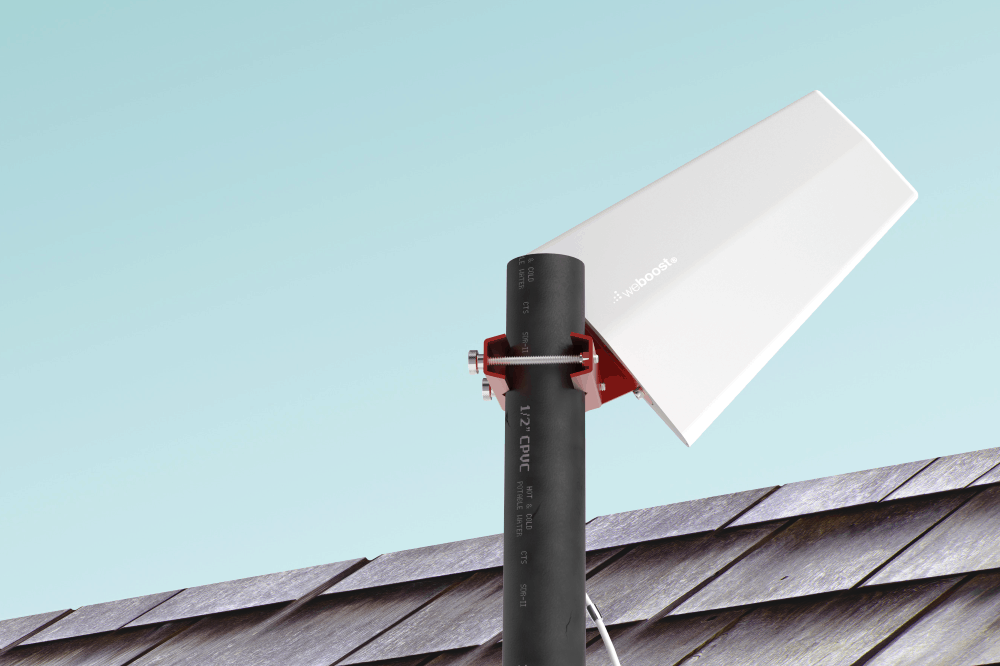
Dropped calls, slow data speeds, and missed texts are a sure sign your cell signal isn’t strong enough. However, a hotspot booster, or in other words a cell phone signal booster, can take even a faint cellular signal and amplify it.
Why your cell signal is weak
Many things can interfere with your carrier signal, including.
- Cell tower location
- Network overload
- Natural terrain such as mountains, hills, and trees
- Brick, metal, concrete, steel, and wood
How do hotspot boosters work?
A cell phone signal booster amplifies your hotspot by picking up an existing exterior cell signal and making it up to 32 times stronger inside a building or vehicle.
A booster is made up of three components:
- An outside antenna that pulls in even the weakest cellular signal.
- An amplifier that boosts the cellular signal.
- An inside antenna that distributes the signal to devices.
To optimize your hotspot, place it as close as possible to the inside antenna.
weBoost cell signal booster solutions
weBoost cell signal boosters improve connectivity even when you’re not using a hotspot, ensuring reliable calls, texts, downloads, and uploads. Here are some solutions to consider.
Hotspot boosters for cars, trucks, and SUVs
The quality of your cell signal can change as you drive, but a booster maximizes your connectivity.
Check out:
- Drive Sleek – Best for daily commuter use.
- Drive Reach – Best for passenger cars and SUVs.
- Drive Reach Overland – Best for off-road and overlanding adventures.
- Drive Reach OTR – Best for trucks, semi-trucks, and OTRs.
- Drive Reach Fleet – Best for fleet vehicles.
weBoost in-vehicle signal boosters work across a variety of vehicles to keep individuals and even entire fleets connected on (or off) the road.
Hotspot boosters for RVs

Whether your RV is taking you across the country or parked at a campsite, we’ve got the right booster to ensure everyone inside has optimal connectivity.
We recommend:
- Drive Reach RV – Best for RVs that are either in motion or parked.
- Destination RV– Best for stationary RVs.
Hotspot boosters for homes
No matter what size your house is, you can choose a home booster for your needs.
Consider:
- Home Studio – Best for apartments or one room.
- Home MultiRoom – Best for medium-sized homes (coverage for three rooms).
- Home Complete – Best for entire home coverage with DIY installation.
- weBoost Installed | Home Complete – Best for for professional installation.
Hotspot boosters for small businesses

If you’re running a small to medium-sized office, warehouse, restaurant, or shop, weBoost has your hotspots covered with a cell signal booster for business.
Choose from:
- Office 200 Pro Installed – Our best-in-class solution for small businesses with professional installation included. Covers up to 15,000 square feet.*
- Office 200 – For buildings up to 10,000 square feet.* DIY installation.
- Office 100 – Our most affordable business booster. For up to 8,000 square feet.* DIY installation.
* Coverage claims are based on estimates and can vary depending on factors such as outside signal strength, building construction, and building layout. Wilson Electronics’ Office products are the best performing cell signal boosters for smaller buildings. For larger buildings exceeding 15,000 square feet, we recommend the WilsonPro product lineup for optimal in-building cell signal performance.
weBoost cell signal boosters work with all U.S. carriers, including Verizon, AT&T, T-Mobile, and others. They require no fees or subscriptions and are 5G-ready so you can use them for years to come. weBoost products also include a two-year manufacturer’s warranty, 30-day money-back guarantee, and U.S.-based customer support.
Shop our full selection of cell signal boosters today.






